Configuration
Parameters marked with * are required.
General
| Parameter | Default | Description |
|---|---|---|
| DATABASE_URL * | The database URL | |
| ENCRYPTION_SECRET * | A 256-bit key used to encrypt sensitive data. It is strongly recommended to generate a new one. The secret should be the same between builder and viewer. | |
| NEXTAUTH_URL * | The builder base URL. Should be the publicly accessible URL (i.e. https://typebot.domain.com) | |
| NEXT_PUBLIC_VIEWER_URL * | The viewer base URL. Should be the publicly accessible URL (i.e. https://bot.domain.com) | |
| ADMIN_EMAIL | The email that will get an UNLIMITED plan on user creation. The associated user will be able to bypass database rules. | |
| NEXTAUTH_URL_INTERNAL | The internal builder base URL. You have to set it only when NEXTAUTH_URL can't be reached by your builder container / server. For a docker deployment, you should set it to http://localhost:3000. | |
| DEFAULT_WORKSPACE_PLAN | FREE | Default workspace plan on user creation or when a user creates a new workspace. Possible values are FREE, STARTER, PRO, LIFETIME, UNLIMITED. The default plan for admin user is UNLIMITED |
| DISABLE_SIGNUP | false | Disable new user sign ups. Invited users are still able to sign up. |
| NEXT_PUBLIC_ONBOARDING_TYPEBOT_ID | Typebot ID used for the onboarding. Onboarding page is skipped if not provided. | |
| DEBUG | false | If enabled, the server will print valuable logs to debug config issues. |
| NEXT_PUBLIC_BOT_FILE_UPLOAD_MAX_SIZE | Limits the size of each file that can be uploaded in the bots (i.e. Set 10 to limit the file upload to 10MB) |
Email (Auth, notifications)
Used for sending email notifications and authentication
| Parameter | Default | Description |
|---|---|---|
| SMTP_USERNAME | SMTP username | |
| SMTP_PASSWORD | SMTP password | |
| SMTP_HOST | SMTP host. (i.e. smtp.host.com) | |
| SMTP_PORT | 25 | SMTP port |
| NEXT_PUBLIC_SMTP_FROM | From name and email (i.e. 'Typebot Notifications' <notifications@host.com>) | |
| SMTP_SECURE | false | If true the connection will use TLS when connecting to server. If false (the default) then TLS is used if server supports the STARTTLS extension. In most cases set this value to true if you are connecting to port 465. For port 587 or 25 keep it false |
| SMTP_AUTH_DISABLED | false | To disable the authentication by email but still use the provided config for notifications |
Google (Auth, Sheets, Fonts)
Used authentication in the builder and for the Google Sheets integration step. Make sure to set the required scopes (userinfo.email, spreadsheets, drive.readonly) in your console
The Authorization callback URL should be $NEXTAUTH_URL/api/auth/callback/google
| Parameter | Default | Description |
|---|---|---|
| GOOGLE_CLIENT_ID | The Client ID from the Google API Console | |
| GOOGLE_CLIENT_SECRET | The Client secret from the Google API Console |
Used for Google Fonts (Optional):
| Parameter | Default | Description |
|---|---|---|
| NEXT_PUBLIC_GOOGLE_API_KEY | The API Key from the Google API Console |
Configuration
https://console.developers.google.com/apis/credentials
The "Authorized redirect URIs" used when creating the credentials must include your full domain and end in the callback path:
- For production:
- https://{YOUR_DOMAIN}/api/auth/callback/google
- https://{YOUR_DOMAIN}/api/credentials/google-sheets/callback
- For development:
- http://localhost:3000/api/auth/callback/google
- http://localhost:3000/api/credentials/google-sheets/callback
GitHub (Auth)
Used for authenticating with GitHub. By default, it uses the credentials of a Typebot-dev app.
You can create your own GitHub OAuth app here. The Authorization callback URL should be $NEXTAUTH_URL/api/auth/callback/github
| Parameter | Default | Description |
|---|---|---|
| GITHUB_CLIENT_ID | Application client ID. Also used to check if it is enabled in the front-end | |
| GITHUB_CLIENT_SECRET | Application secret |
GitLab (Auth)
Used for authenticating with GitLab.
Follow the official GitLab guide for creating OAuth2 applications here.
The Authorization callback URL should be $NEXTAUTH_URL/api/auth/callback/gitlab
| Parameter | Default | Description |
|---|---|---|
| GITLAB_CLIENT_ID | Application client ID. Also used to check if it is enabled in the front-end | |
| GITLAB_CLIENT_SECRET | Application secret | |
| GITLAB_BASE_URL | https://gitlab.com | Base URL of the GitLab instance |
| GITLAB_REQUIRED_GROUPS | Comma-separated list of groups the user has to be a direct member of, e.g. foo,bar | |
| GITLAB_NAME | GitLab | Name of the GitLab instance, used for the SSO Login Button |
Facebook (Auth)
You can create your own Facebook OAuth app here.
The Authorization callback URL should be $NEXTAUTH_URL/api/auth/callback/facebook
| Parameter | Default | Description |
|---|---|---|
| FACEBOOK_CLIENT_ID | Application client ID. Also used to check if it is enabled in the front-end | |
| FACEBOOK_CLIENT_SECRET | Application secret |
Azure AD (Auth)
If you are using Azure Active Directory for the authentication you can set the following environment variables.
The Authorization callback URL should be $NEXTAUTH_URL/api/auth/callback/azure-ad
| Parameter | Default | Description |
|---|---|---|
| AZURE_AD_CLIENT_ID | Application client ID | |
| AZURE_AD_CLIENT_SECRET | Application client secret. Can be obtained from Azure Portal. | |
| AZURE_AD_TENANT_ID | Azure Tenant ID |
Custom OAuth Provider (Auth)
| Parameter | Default | Description |
|---|---|---|
| CUSTOM_OAUTH_NAME | Custom OAuth | Provider name. Will be displayed in the sign in form. |
| CUSTOM_OAUTH_CLIENT_ID | OAuth client ID. | |
| CUSTOM_OAUTH_CLIENT_SECRET | OAuth client secret. | |
| CUSTOM_OAUTH_WELL_KNOWN_URL | OAuth .well-known URL (i.e. https://auth.domain.com/.well-known/openid-configuration) | |
| CUSTOM_OAUTH_USER_ID_PATH | id | Used to map the id from the user info object |
| CUSTOM_OAUTH_USER_NAME_PATH | name | Used to map the name from the user info object |
| CUSTOM_OAUTH_USER_EMAIL_PATH | Used to map the email from the user info object | |
| CUSTOM_OAUTH_USER_IMAGE_PATH | image | Used to map the image from the user info object |
| CUSTOM_OAUTH_SCOPE | openid profile email | OAuth scope |
For *_PATH parameters, you can use dot notation to access nested properties (i.e. account.name).
S3 Storage (Media uploads)
Used for uploading images, videos, etc... It can be any S3 compatible object storage service (Minio, Digital Oceans Space, AWS S3...)
| Parameter | Default | Description |
|---|---|---|
| S3_ACCESS_KEY | S3 access key. Also used to check if upload feature is enabled | |
| S3_SECRET_KEY | S3 secret key. | |
| S3_BUCKET | typebot | Name of the bucket where assets will be uploaded in. |
| S3_PORT | S3 Host port number | |
| S3_ENDPOINT | S3 endpoint (i.e. s3.domain.com). | |
| S3_SSL | true | Use SSL when establishing the connection. |
| S3_REGION | S3 region. | |
| S3_PUBLIC_CUSTOM_DOMAIN | If the final URL that is used to read public files is different from S3_ENDPOINT |
Note that for AWS S3, your endpoint is usually: s3.<S3_REGION>.amazonaws.com
Your bucket must have the following policy that tells S3 to allow public read when an object is located under the public folder:
{
"Version": "2012-10-17",
"Statement": [
{
"Sid": "PublicRead",
"Effect": "Allow",
"Principal": "*",
"Action": "s3:GetObject",
"Resource": "arn:aws:s3:::<BUCKET_NAME>/public/*"
}
]
}
You also need to configure CORS so that an object can be uploaded from the browser:
[
{
"AllowedHeaders": ["*"],
"AllowedMethods": ["PUT", "POST"],
"AllowedOrigins": ["*"],
"ExposeHeaders": ["ETag"]
}
]
Giphy (GIF picker)
Used to search for GIF. You can create a Giphy app here
| Parameter | Default | Description |
|---|---|---|
| NEXT_PUBLIC_GIPHY_API_KEY | Giphy API key |
Unsplash (image picker)
Used to search for images. You can create a Giphy app here
| Parameter | Default | Description |
|---|---|---|
| NEXT_PUBLIC_UNSPLASH_APP_NAME | Unsplash App name | |
| NEXT_PUBLIC_UNSPLASH_ACCESS_KEY | Unsplash API key |
WhatsApp (Preview)
In order to be able to test your bot on WhatsApp from the Preview drawer, you need to set up a WhatsApp business app.
Requirements
Create a Facebook Business account
- Head over to https://business.facebook.com and log in
- Create a new business account on the left side bar
It is possible that Meta directly restricts your newly created Business account. In that case, make sure to verify your identity to proceed.
Create a Meta app
- Head over to https://developers.facebook.com/apps
- Click on Create App
- Give it any name and select
Businesstype - Select your newly created Business Account
- On the app page, set up the
WhatsAppproduct
Get the System User token
- Go to your System users page and create a new system user that has access to the related.
- Token expiration:
Never - Available Permissions:
whatsapp_business_messaging,whatsapp_business_management
- The generated token will be used as
META_SYSTEM_USER_TOKENin your viewer configuration. - Click on
Add assets. UnderApps, look for your app, select it and checkManage app
Get the phone number ID
- Go to your WhatsApp Dev Console
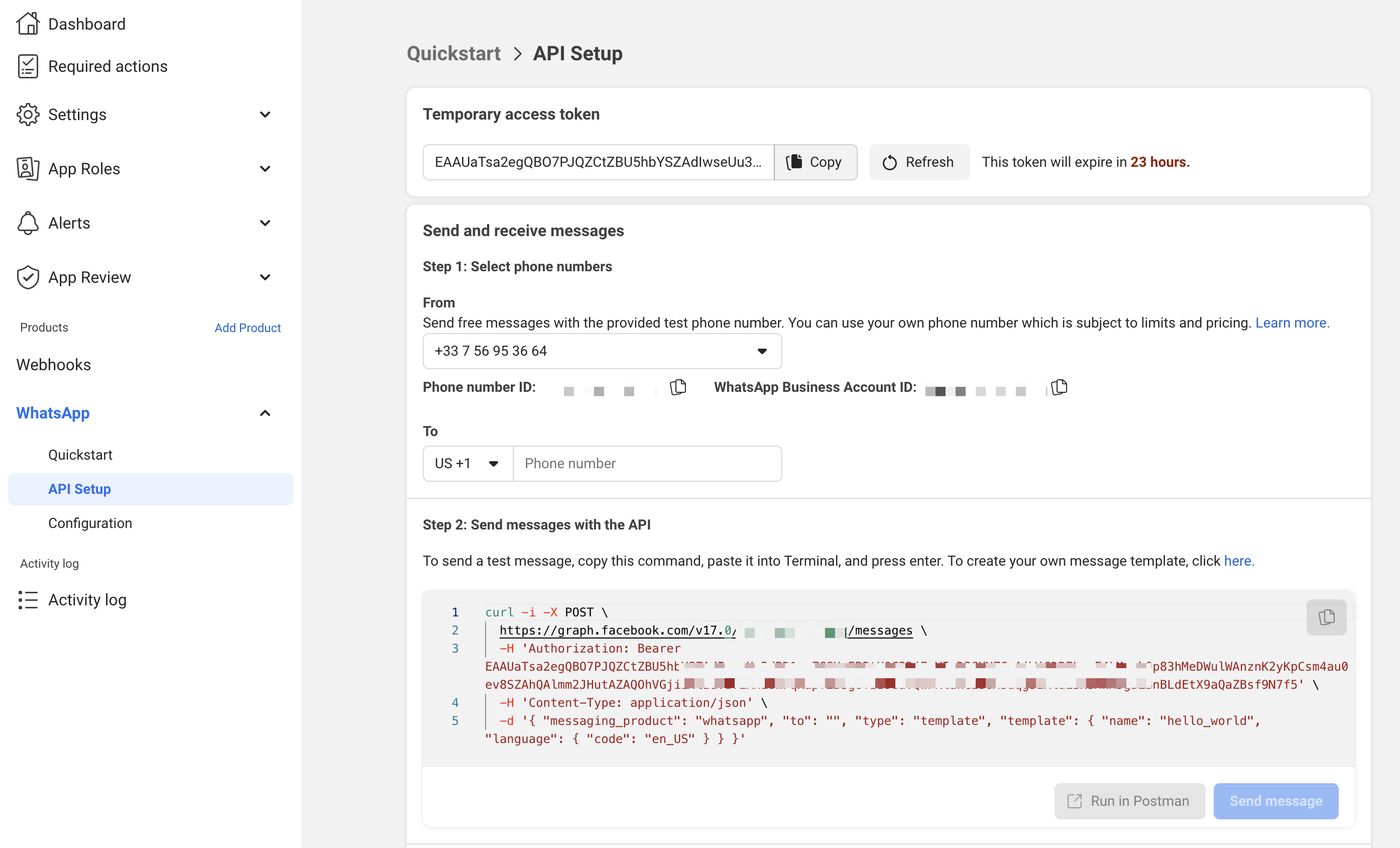
- Add your phone number by clicking on the
Add phone numberbutton. - Select the newly created phone number in the
Fromdropdown list and you will see right below the associatedPhone number IDThis will be used asWHATSAPP_PREVIEW_FROM_PHONE_NUMBER_IDin your viewer configuration.
Set up the webhook
- Head over to
Quickstart > Configuration. Edit the webhook URL to$NEXTAUTH_URL/api/v1/whatsapp/preview/webhook. Set the Verify token to$ENCRYPTION_SECRETand click onVerify and save. - Add the
messageswebhook field.
Set up the message template
- Head over to
Messaging > Message Templatesand click onCreate Template - Select the
Utilitycategory - Give it a name that corresponds to your
WHATSAPP_PREVIEW_TEMPLATE_NAMEconfiguration. - Select the language that corresponds to your
WHATSAPP_PREVIEW_TEMPLATE_LANGconfiguration. - You can format it as you'd like. The user will just have to send a message to start the preview.
| Parameter | Default | Description |
|---|---|---|
| META_SYSTEM_USER_TOKEN | The system user token used to send WhatsApp messages | |
| WHATSAPP_PREVIEW_FROM_PHONE_NUMBER_ID | The phone number ID from which the message will be sent | |
| WHATSAPP_PREVIEW_TEMPLATE_NAME | The preview start template message name | |
| WHATSAPP_PREVIEW_TEMPLATE_LANG | en | The preview start template message name |
Others
Show
The official Typebot managed service uses other services such as Stripe for processing payments, Sentry for tracking bugs and Sleekplan for user feedbacks.
The related environment variables are listed here but you are probably not interested in these if you self-host Typebot.
Stripe
| Parameter | Default | Description |
|---|---|---|
| NEXT_PUBLIC_STRIPE_PUBLIC_KEY | Stripe public key | |
| STRIPE_SECRET_KEY | Stripe secret key | |
| STRIPE_STARTER_PRODUCT_ID | Starter plan product ID | |
| STRIPE_STARTER_MONTHLY_PRICE_ID | Starter monthly plan price id | |
| STRIPE_STARTER_YEARLY_PRICE_ID | Starter yearly plan price id | |
| STRIPE_PRO_PRODUCT_ID | Pro plan product ID | |
| STRIPE_PRO_MONTHLY_PRICE_ID | Pro monthly plan price id | |
| STRIPE_PRO_YEARLY_PRICE_ID | Pro yearly plan price id | |
| STRIPE_STARTER_CHATS_MONTHLY_PRICE_ID | Starter Additional chats monthly price id | |
| STRIPE_STARTER_CHATS_YEARLY_PRICE_ID | Starter Additional chats yearly price id | |
| STRIPE_PRO_CHATS_MONTHLY_PRICE_ID | Pro Additional chats monthly price id | |
| STRIPE_PRO_CHATS_YEARLY_PRICE_ID | Pro Additional chats yearly price id | |
| STRIPE_STARTER_STORAGE_MONTHLY_PRICE_ID | Starter Additional storage monthly price id | |
| STRIPE_STARTER_STORAGE_YEARLY_PRICE_ID | Starter Additional storage yearly price id | |
| STRIPE_PRO_STORAGE_MONTHLY_PRICE_ID | Pro Additional storage monthly price id | |
| STRIPE_PRO_STORAGE_YEARLY_PRICE_ID | Pro Additional storage yearly price id | |
| STRIPE_WEBHOOK_SECRET | Stripe Webhook secret |
Sentry
| Parameter | Default | Description |
|---|---|---|
| NEXT_PUBLIC_SENTRY_DSN | Sentry DSN | |
| SENTRY_AUTH_TOKEN | Used to upload sourcemaps on app build | |
| SENTRY_PROJECT | Sentry project name | |
| SENTRY_ORG | Sentry organization name |
These can also be added to the viewer environment
Vercel (custom domains)
| Parameter | Default | Description |
|---|---|---|
| VERCEL_TOKEN | Vercel API token | |
| NEXT_PUBLIC_VERCEL_VIEWER_PROJECT_NAME | The name of the viewer project in Vercel | |
| VERCEL_TEAM_ID | Vercel team ID that contains the viewer project |
Sleekplan
| Parameter | Default | Description |
|---|---|---|
| SLEEKPLAN_SSO_KEY | Sleekplan SSO key used to automatically authenticate a user in Sleekplan |
Telemetry
| Parameter | Default | Description |
|---|---|---|
| TELEMETRY_WEBHOOK_URL | Webhook URL called whenever a new telemetry event is captured. See this file that lists all the possible events | |
| TELEMETRY_WEBHOOK_BEARER_TOKEN | Bearer token to add if the request needs to be authenticated |
PostHog
| Parameter | Default | Description |
|---|---|---|
| NEXT_PUBLIC_POSTHOG_API_KEY | PostHog API Key | |
| NEXT_PUBLIC_POSTHOG_API_HOST | https://app.posthog.com | PostHog API Host |
If you're self-hosting Typebot, sponsoring me is a great way to give back to the community and to contribute to the long-term sustainability of the project.
Thank you for supporting independent creators of Free Open Source Software!